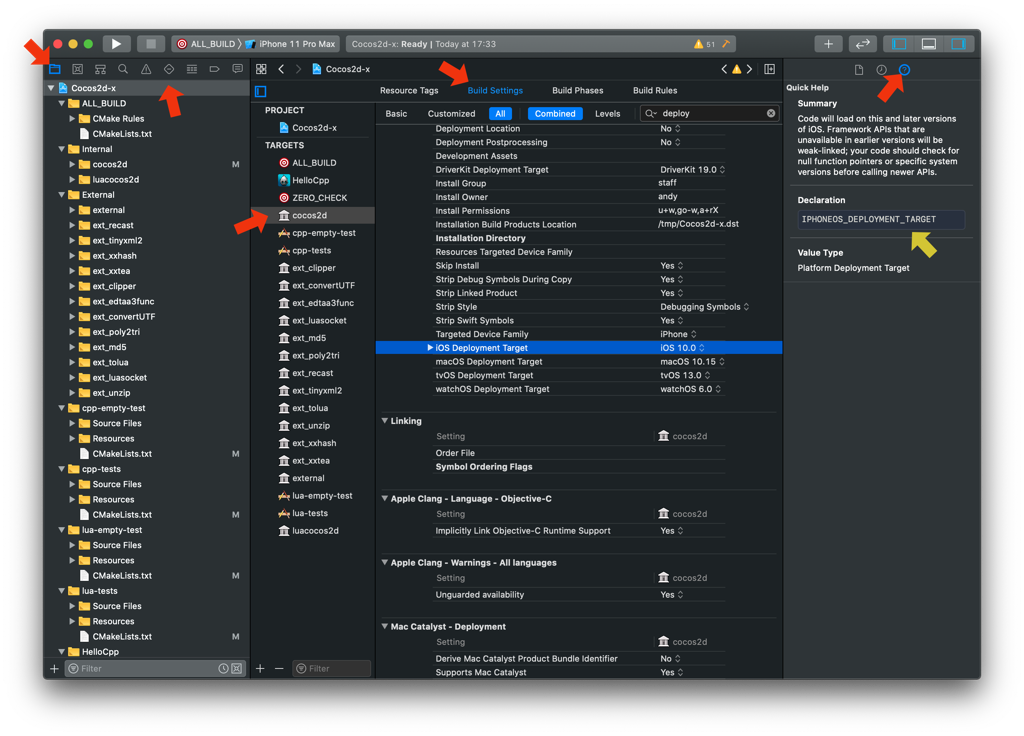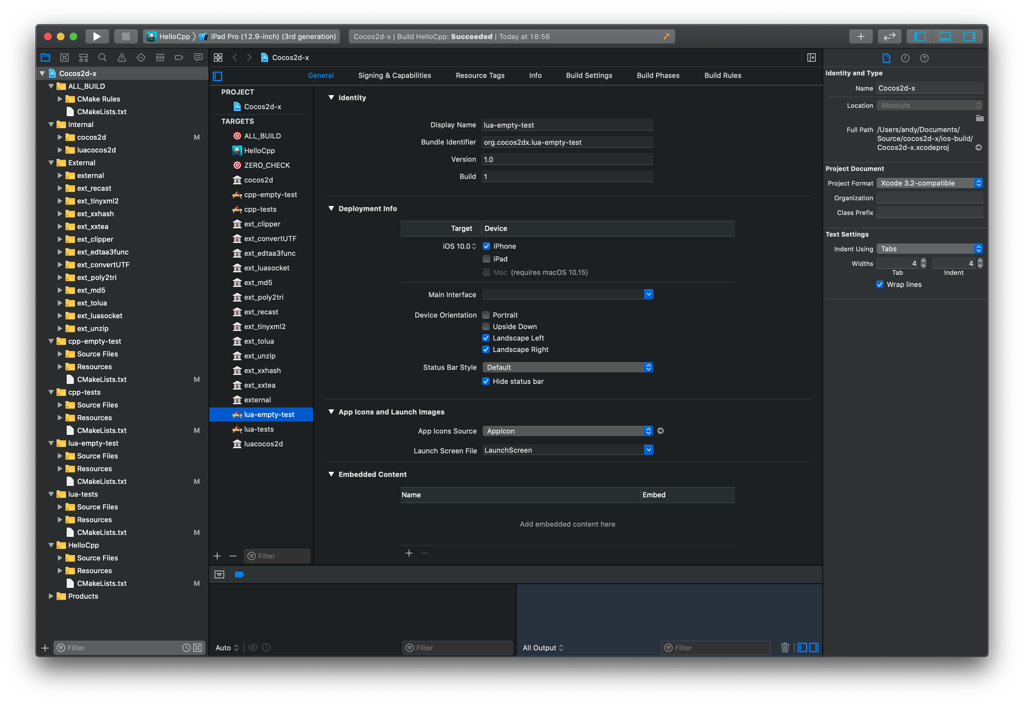|
|
||
|---|---|---|
| .. | ||
| Modules | ||
| images | ||
| scripts | ||
| README.md | ||
| ios.toolchain.cmake | ||
README.md
CMake Guide
CMake is an open-source, cross-platform family of tools designed to build, test and package software. CMake is used to control the software compilation process using simple platform and compiler independent configuration files, and generates native makefiles and workspaces that can be used in the compiler environment of your choice.
Requirement
- Open your terminal and execute:
cmake --version
if the CMake version is lower than 3.6, please upgrade.
- You should use out-of-source builds, this means you need to create a different directory than cocos2d-x to execute the
cmakecommand.
Step by Step
Linux
cd cocos2d-x
mkdir linux-build && cd linux-build
cmake ..
make
Execute make help to see all build targets, make <target> build specified target
Generate Visual Studio projects
cd cocos2d-x
mkdir win32-build && cd win32-build
cmake .. -G"Visual Studio 15 2017" -Tv141
Execute cmake --build . to compile,
cmake --build . --config Debug
cmake --build . --config Release
or open Cocos2d-x.sln in Explorer to use the generated project.
If can't found MSVCR110.dll issue occurs to you, please install this Visual C++ Runtime Libraries, when runing the cpp-tests project
Generate macOS Project
cd cocos2d-x
mkdir mac-build && cd mac-build
cmake .. -GXcode
open Cocos2d-x.xcodeproj
Generate iOS Project
cd cocos2d-x
mkdir ios-build && cd ios-build
cmake .. -GXcode -DCMAKE_SYSTEM_NAME=iOS -DCMAKE_OSX_SYSROOT=iphoneos
open Cocos2d-x.xcodeproj
How do I customize the generated Xcode project?
Xcode project settings that you want to affect both the app project and the Cocos2d-X library project should be passed on the command
line when invoking cmake.
Xcode project settings that you want to affect the app project only shoudl be put into the its CMakeLists.txt file.
Any Xcode Build Setting can be changed by setting CMAKE_XCODE_ATTRIBUTE_XXX where XXX is the name found within the Xcode Build
Settings page of the target. The following image shows the name of the iOS Deployment Target:
Cocos also provides the function set_xcode_property() to make this easier to set from within a CMakeLists.txt file, where only
the XXX part needed to be specified:
set_xcode_property(${APP_NAME} XXX "Value")
Deployment Target
As explained above, pass this on the command line so both the app the Cocos2d-x are built using the same version:
For iOS pass -DCMAKE_XCODE_ATTRIBUTE_IPHONEOS_DEPLOYMENT_TARGET=version, where version is 9.0, 10.0, etc.
For macOS pass -DCMAKE_XCODE_ATTRIBUTE_MACOSX_DEPLOYMENT_TARGET=version, where version is 10.12, 10.13, etc.
Code Signing Development Team
This should be set in the app CMakeLists.txt file. You only need to set the "Development Team" as Xcode will automatically manage the
other settings (certificate type, etc.). However the value you set is the 10-digit serial number following the development team name,
which you can see in the top-right of the Apple Developer Certificates page.
Set it like this:
set_xcode_property(${APP_NAME} DEVELOPMENT_TEAM "GRLXXXX2K9")
Bundle Identifier, Version numbers and Device Support
All this information is held in the Info.plist file that is part of the app's source files and is therefore not generated by cmake. Therefore
you can update these values from the General page of the Xcode target and the values will be preserved the next time you regenerate the project
from cmake:
Android Studio
We use the Gradle for Android applications, and Gradle use cmake to build the native code, see gradle.properties: PROP_NDK_MODE, it controls how native builds work.
# android native code build type
# none, native code will never be compiled.
# cmake, native code will be compiled by CMakeLists.txt
# ndk-build, native code will be compiled by Android.mk
PROP_BUILD_TYPE=cmake
If you want to add cmake build arguments, please add it at external Native Build block of app/build.gradle file.
Build Options
CMake Common Build Options
-
-G, generate native build project you specified, for example-GXcodegenerate Xcode project files.-GVisual Studio 15 2017generate Visual Studio 2017 project, the default toolset is v141, add-Toption to specify toolset, like this-Tv140
-
CMAKE_BUILD_TYPE, specify the build mode, Debug or Release-DCMAKE_BUILD_TYPE=Releaseto generate the Release mode project, the default build mode is Debug
-
-H -B,-Hspecify the CMake project Home directory,-Bspecify CMake-generated project binary directory. for example-H..\cocos2d-x -Bmsvc_buildthe generated native project's location will bemsvc_builddirectory.
-
--build <dir>, build a CMake-generated project binary tree, for examplecmake --build ./msvc_build, cmake will sellect corresponding build tools.
Tips
- Use
cmake ..to refersh resources and code files, after you modifyResourcesorCMakeLists.txt. - Don't need
CMAKE_BUILD_TYPEoptions when-GXcode or Visual Studio, CMake scripts will generate both configurations, so you can switchDebugandReleasein IDE.
Useful Links
-
CMake Official website: cmake.org
-
CMake Documentation: cmake.org/documentation
-
CMake FAQ: Wiki/CMake_FAQ